To begin your course search, start at mynmu.nmu.edu. You will be prompted to log into your MyNMU account. To view the full course offerings, select the “Course Search” tile highlighted in the picture below:
On the next screen, select the appropriate term and click submit (i.e. Summer 2024 or Fall 2024).
You should now have access to the NMU course offerings for the semester you selected. Select “Advanced Search” and you should see a screen that resembles this:
In the image above, you can see the following highlighted sections: Subject, Course Number, and an arrow pointing to the scroll bar where you will see Campus further down on the menu. See important tips below for each of these when starting your course search.
Subject: You can select an individual subject, multiple, or no subjects to see classes in any subject. The single option is very simple – click and scroll through the full list and click a single subject. To select multiple subjects (but not all), you choose the first subject, then click and scroll to select additional subjects.
Course Number: If you are looking for EN 111, you would select “English” as your subject and enter the “111” as the course number. If you do not enter a course number, all courses for the selected subject will appear in your search.
Campus: This section has three options: NMU Main Campus, Off-campus, and Web Course. You can leave this box blank to see all options. To execute your search with only online courses, be sure to choose the Web Course option in this section. Here is an example of what you should see if you choose a subject of English, a course number of 111, and the Web Course campus option:
That’s it for the MyNMU search. We will highlight additional tips in future blog posts including determining your Course Date Ranges. For now, happy searching!